
Running a restaurant comes with constant pressure to move faster, serve better, and keep everything on track. Long lines, slow order processing, and payment hiccups can cost more than time. They can hurt customer satisfaction and your bottom line. If you’ve ever wondered how to use a POS system in a restaurant to streamline your daily operations, this guide breaks it down step by step.
Learn how to use a POS system to speed up service, reduce mistakes, and improve your workflow, from setup and basic functions to advanced features and real-time reporting.

Starting the process of mastering your restaurant's POS system doesn't have to be overwhelming. This step-by-step guide will provide you with the essential knowledge and tips to efficiently set up, operate, and leverage your POS system to enhance your restaurant's operations.
Selecting the right type of POS system is like picking the perfect ingredient for your signature dish—it needs to be just right for your restaurant. When finding a provider, focus on what specifically aligns with your needs and budget. Many providers cater to the food industry with customized plans that fit various types of establishments, from cozy cafés to bustling diners.
Here’s a tip:
This ensures the system can efficiently handle everything from a busy Friday night to a slow Tuesday afternoon.
Remember, the goal is to find a POS system that feels tailored to your restaurant, helping you manage daily operations smoothly and effectively.
Once you’ve selected a system tailored to your needs, the next step is implementing it effectively. Proper setup is crucial as it forms the foundation of daily operations and customer interactions.
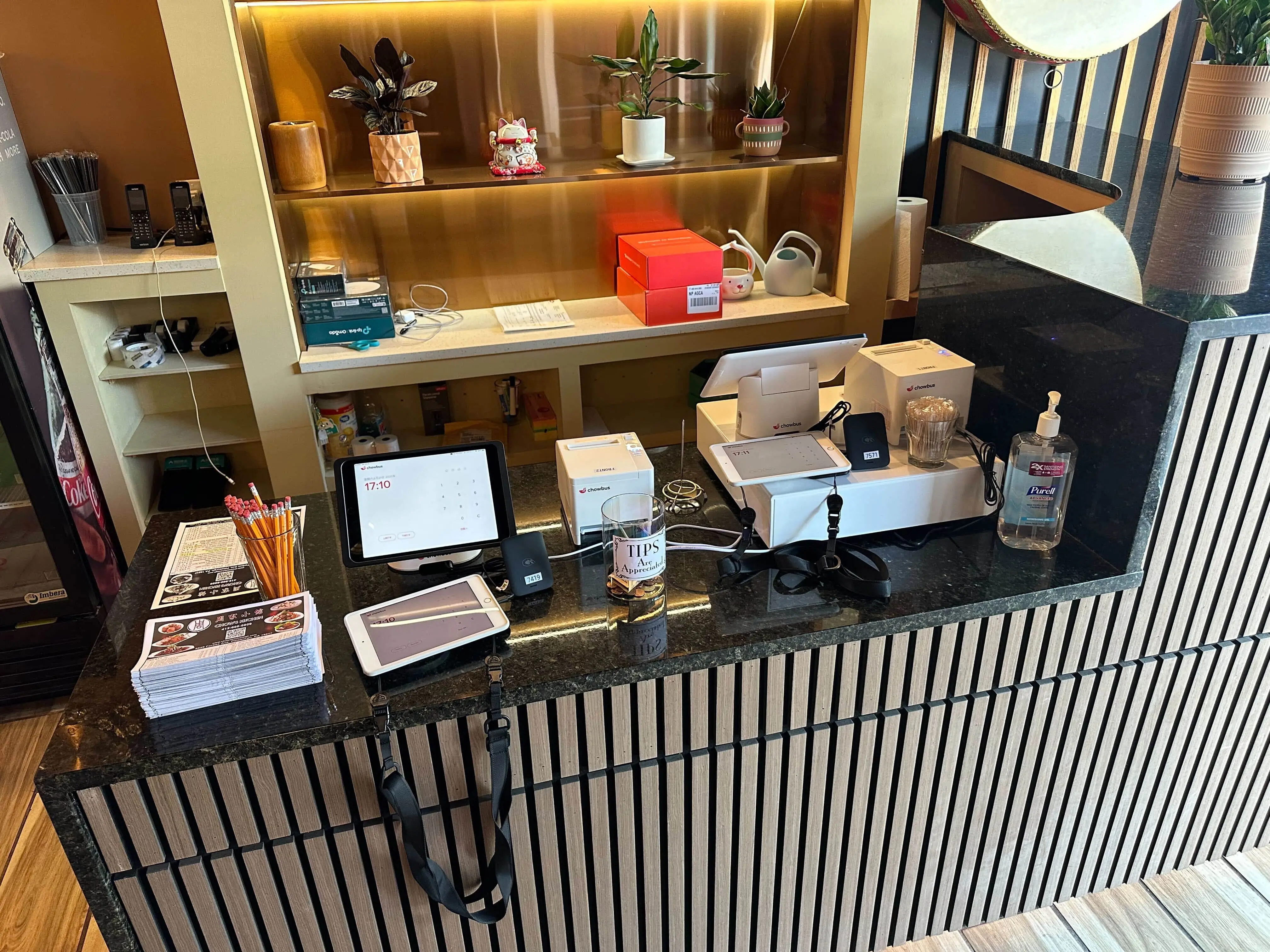
Knowing how to set up a POS system correctly is crucial to ensure your restaurant operations run smoothly from day one. Let’s begin with installing and configuring the essential POS hardware components, each designed to enhance service efficiency and customer experience. Here’s a detailed breakdown of the key components you might need and some tips on how to effectively utilize each piece to its fullest potential:
Each piece of hardware plays a crucial role in the efficient operation of your POS system. By understanding and properly configuring these components, you’ll be on your way to delivering smoother, more efficient service that can adapt to the demands of a busy restaurant environment.
With the hardware in place, the next step is to harness the software’s power to streamline your daily operations and enhance customer interactions.

Setting up your POS software involves configuring it to match your restaurant’s menu, pricing, inventory management, and operational style. This customization enables the software to seamlessly integrate with the specific requirements of your restaurant, whether it’s a table-service venue, a quick-service spot, a café, or a bar. Here’s how to make the most out of the common features offered by restaurant POS systems:
By tailoring your POS software to your restaurant’s needs, you streamline operations and enhance the dining experience for your customers, making your restaurant a preferred choice for dining out or ordering in.
Integrating your POS system with various restaurant-specific functionalities not only simplifies operations but also enhances customer service. Let's explore how these integrations can benefit your restaurant.
In today's digital age, partnering with delivery platforms is essential. By integrating your POS system with around 50 delivery services, including popular platforms like Fantuan and Hungry Panda, all incoming orders are automatically fed into your POS app. This direct transfer not only eliminates the need for manual order entry but also reduces errors associated with manual data input, streamlines the entire process, and speeds up order handling. This means your kitchen staff can begin preparing meals sooner, ensuring faster delivery and happier customers.
Integrating online ordering into your POS system allows customers to place orders directly through your website or an app. This seamless connection between online orders and your kitchen reduces wait times and improves order accuracy, making the dining experience smoother for your staff and customers.
Manage your reservations and waitlist directly through your POS system to better track table availability and wait times. This integration helps you optimize seating arrangements and reduce wait times, enhancing customer satisfaction.
By leveraging these integrations, your restaurant can operate more efficiently, reduce errors, and improve customer service by streamlining the entire ordering and dining process.

Mastering the basic functions of your POS system is essential for a smooth operation in your restaurant. Let's break down how to efficiently manage menu items, process transactions, and handle various payment methods.
First things first, let's get your menu set up in the system. Here’s how you can do it:
By keeping your menu updated, you ensure that order processing is accurate and hassle-free, which improves the overall customer experience.
Next, let's look at how to process a transaction.
Your POS system should seamlessly guide you through each step when completing a POS transaction, ensuring accuracy and speed from order entry to final payment. Here’s a typical flow:
It’s a direct process that speeds up service and reduces the likelihood of errors common in manual systems.

A versatile POS system can accept various payment methods, catering to customer preferences and modern payment trends, and should seamlessly connect with payment processors to ensure fast, secure transactions. Here’s how to handle each type:
Handling these various payment methods efficiently not only ensures customer convenience but also keeps your operations running smoothly, even during peak hours.
Having established how to efficiently manage menu items, process transactions, and handle various payment methods, the next critical step is ensuring that your team is fully capable and confident in using the POS system. Mastery of these basics sets the foundation for effective operations, but continuous education and support are key to leveraging the system's full potential.
Proper training is key to making the most out of your new POS system. Begin by organizing interactive training sessions covering the essentials—entering orders, processing payments, and handling day-to-day transactions. Make sure these sessions are engaging and practical, possibly by incorporating real-life scenarios that your staff might encounter.
It’s also important to establish a clear line of communication for troubleshooting. Ensure every team member knows who to contact for help, whether a designated in-house expert or a support line. This knowledge empowers your staff to handle minor issues swiftly and can significantly reduce downtime caused by technical problems.
Keep the training momentum going with regular updates. As your POS system evolves or new POS features are introduced, schedule brief training sessions to keep everyone up to speed. These sessions also help reinforce strong employee management practices by ensuring all team members are aligned and well-prepared. Remember, the more confident your staff is in using the system, the better they can serve your customers.
A well-trained team is only as good as the tools they use. Chowbus POS offers training and ongoing support to help you succeed. See how it works.
After mastering the basic operations and ensuring your team is well-trained, it’s time to explore the advanced features of your POS system. These features are where a POS system can help you differentiate your restaurant, engage customers, and boost repeat visits. Let’s explore how implementing loyalty programs and managing promotions effectively can transform customer interactions and drive business growth.
Tailoring loyalty programs to suit your restaurant type can dramatically increase customer retention and overall satisfaction. Here’s how you can leverage these features in your POS system:
Promotions can drive traffic and increase sales. Your POS system should allow you to set up promotions easily and control them precisely:
Using these advanced features enhances the customer experience and provides valuable data that can be used to refine marketing strategies and boost a restaurant’s performance.

Harnessing the power of your POS system's reporting and analytics tools is like having a crystal ball for your restaurant's operations. Let's explore how you can dive deep into the POS data and leverage these insights for smarter, more strategic decision-making.
Begin each day with a clear snapshot of your restaurant’s performance from the previous day. Sales reports provide detailed insights, including total earnings and the breakdown of items sold. Whether you review these daily, weekly, or monthly, the reports offer a straightforward view of your financial health, allowing you to spot trends and adjust operations swiftly.
Beyond the raw numbers, your POS system offers insights into your customers’ preferences and behaviors. By analyzing order patterns and payment types, you can identify popular dishes and peak business times. This information helps you efficiently tailor your menu and staffing to meet customer demand.
Every restaurant has unique challenges and opportunities, and sometimes, a more tailored approach to analytics is needed. Customized reports allow you to drill down into specifics such as average order size or the effectiveness of promotional campaigns. You can access these insights from any device, giving you the flexibility to make informed decisions, whether on-site or away.
With these analytical tools, you’re not just running your restaurant. You’re poised to grow it. Use the data to fine-tune your operations, enhance customer satisfaction, and boost your bottom line.
The insights gained from your POS system are invaluable for strategic decision-making. To continually benefit from these capabilities, it’s crucial to maintain the system’s optimal performance.
Maintaining your POS system is crucial for ensuring it runs smoothly and continues to serve your restaurant effectively. Here’s how to keep your system in top shape and handle any issues that might arise.
Ensuring your POS system operates smoothly requires keeping it up-to-date. Regular software updates enhance features and security and prevent potential issues before they become problematic. Opting for a cloud-based POS system adds the benefit of automatic updates and secure, remote backups. This is crucial for data protection, allowing quick recovery in case of hardware failure and ensuring you can access your data anytime, from anywhere.
Familiarize yourself and your team with the most common issues that might arise with your POS system, such as hardware malfunctions, software glitches, or connectivity problems. Simple fixes like restarting the system or checking connections often resolve these issues. Keep a quick reference guide for troubleshooting handy in your restaurant, empowering your staff to handle minor problems confidently and efficiently.
While many issues can be addressed in-house, some situations require professional intervention. If you encounter persistent software errors, significant hardware issues, or any problems affecting transaction processing, it’s essential to contact support promptly. Professional assistance ensures quick resolution, minimizing disruption to your restaurant’s operations and safeguarding against potential revenue loss. Always remember that maintaining a robust POS system is foundational to providing seamless service in your restaurant.

Running a restaurant takes more than great food and service. How efficiently your team takes orders, processes payments, and manages day-to-day tasks can make a major difference in customer satisfaction and profitability. A POS system helps you bring all of that under one roof.
By following the steps in this guide—from setup and training to using advanced features—you put the right tools in place to improve speed, accuracy, and consistency. The result is a better experience for your staff and your guests.
If you're ready to simplify your operations and grow your revenue, it helps to have a reliable platform behind you. Chowbus POS brings together hardware, software, and ongoing support in one connected system.
See how it works in your restaurant.
Book a free demo with Chowbus POS today!
Get quick answers to common questions so you can make the most of your POS system. This section breaks down essential info to keep things running smoothly.
Yes, you can run a POS system without an Internet connection. Many modern POS systems offer offline modes that allow you to process transactions and manage sales data locally. Once an Internet connection is restored, the system can sync your data to the cloud or a central server. However, certain features like real-time inventory updates or remote access might not be available offline.
Operating a POS (Point of Sale) system as a beginner involves these key steps:
For best results, refer to the user manual of your specific POS system for detailed instructions.
Yes, there can be downsides to using a POS system in a restaurant. These include upfront costs, potential technical issues, and the need for regular updates and staff training. Choosing a reliable system and provider can help reduce these challenges.
No, it’s not hard to use a POS system. Most modern systems feature intuitive interfaces, touchscreen navigation, and simple workflows. With basic training, staff can quickly learn how to enter orders, process payments, and manage daily tasks.
Yes, learning to use a POS system is easy with the right training. Most modern POS systems have intuitive interfaces, and staff can usually get comfortable with basic functions in just a few hours.
Looking for more practical tips like this? Check out our blog section for guides, updates, and ideas to keep your business moving forward.

Recommended Articles: